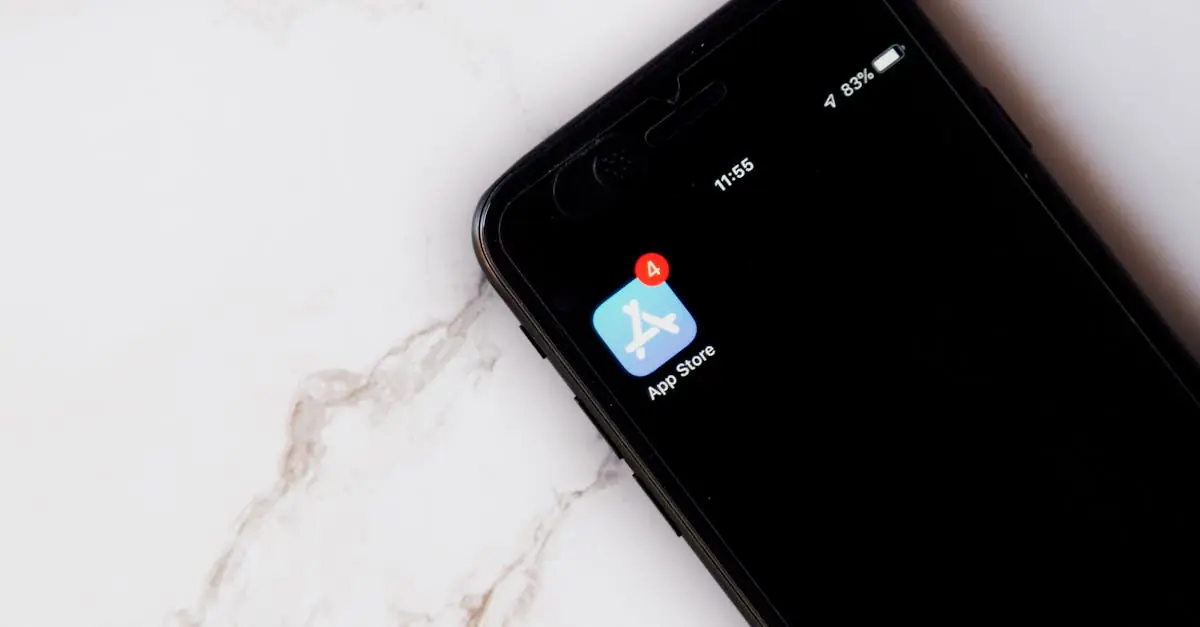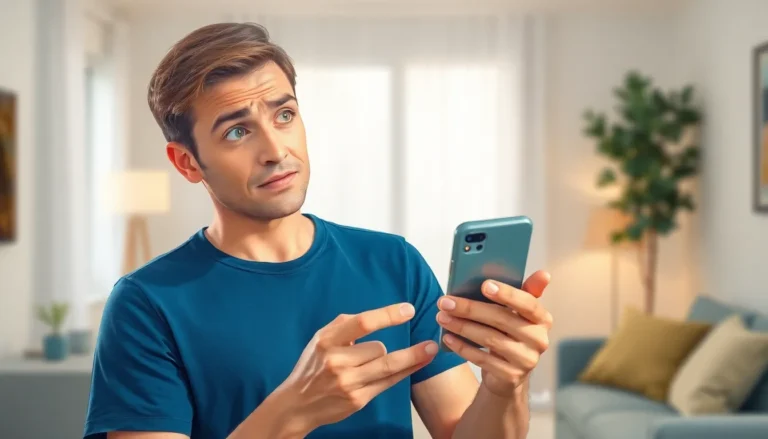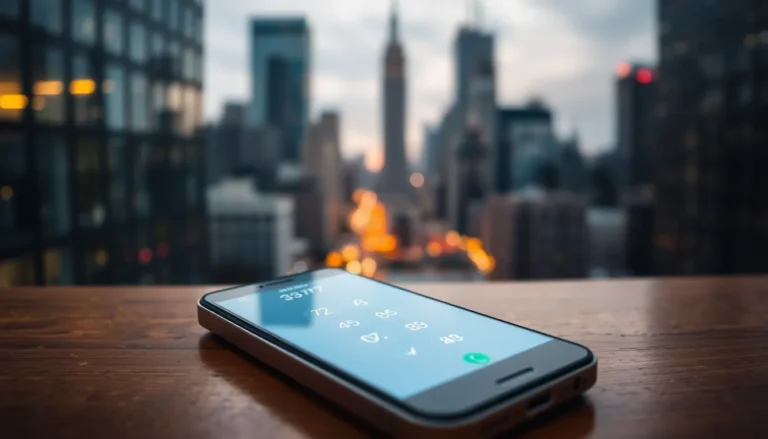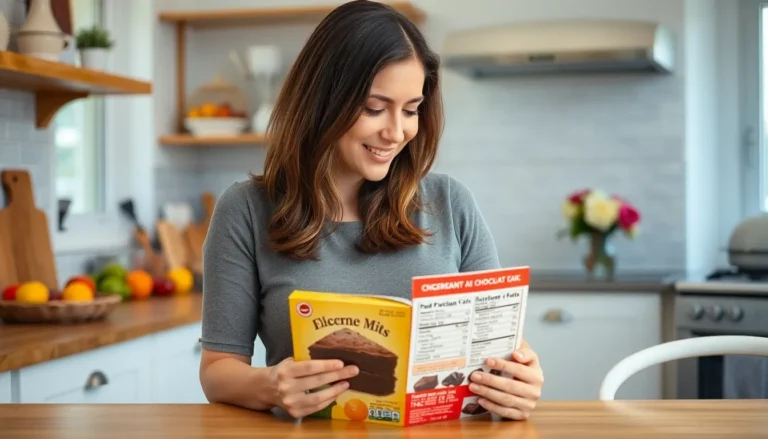Table of Contents
ToggleEver found yourself in a meeting, desperately trying to silence your phone while it buzzes with notifications? If so, you’re not alone. The constant pinging can turn even the most composed individual into a frantic juggler. Luckily, iPhones come to the rescue with a nifty feature called “Hide Alerts.” But where on earth is it hiding?
Understanding Hide Alerts on iPhone
Hide Alerts is a feature that helps users manage notifications effectively. It allows individuals to silence notifications for specific conversations, keeping distractions at bay.
What Are Hide Alerts?
Hide Alerts is a setting on the iPhone that prevents notifications from appearing for selected text messages or group chats. Users enable it to stop receiving pop-ups or sounds while still being able to access messages later. This feature maintains the integrity of important conversations while minimizing disturbances. Notifications aren’t deleted; they remain accessible in the Messages app. Hide Alerts helps prioritize focus during meetings and other essential tasks.
Benefits of Using Hide Alerts
Using Hide Alerts offers significant advantages. It allows users to concentrate on work or important events without interruptions from incoming messages. Visibility of conversations is preserved, ensuring critical messages aren’t missed. Individuals can also customize how they interact with messaging apps, allowing for better organization. This feature enhances overall productivity by reducing distractions. With tailored notifications, users can navigate their day more effectively.
Locating Hide Alerts Feature
The Hide Alerts feature on an iPhone offers a straightforward way to reduce distractions from notifications. Users can easily find and enable this setting.
Accessing Notifications
Open the Messages app to begin. Tap on the conversation list which displays all message threads. Long-press the conversation for which alerts need to be silenced. A menu appears with various options. Select “Hide Alerts” to turn off notifications for that conversation. This action prevents unnecessary interruptions while allowing users to check messages at their convenience.
Navigating to Specific Conversations
Locate the conversation requiring silent notifications. Scroll through the message threads until finding it. Swipe left on the desired conversation to reveal the options. Tap on “More” to access additional settings. In the settings, look for the “Hide Alerts” toggle. Activating this setting ensures that notifications for that particular conversation remain muted while still accessible when needed.
How to Enable or Disable Hide Alerts
Hide Alerts simplifies managing notifications on an iPhone, ensuring peace during busy times. Users can easily adjust settings based on their preferences.
Step-by-Step Guide for iOS Users
- Open the Messages app to view conversations.
- Long-press the desired conversation until a menu appears.
- Select “Hide Alerts” from the options.
- Confirm the settings change, ensuring notifications for that conversation are muted.
- Scroll through message threads to find specific conversations quickly.
- Swipe left to reveal the options and activate the “Hide Alerts” toggle.
Following these steps allows users to control notification flow effectively.
Practical Tips for Managing Alerts
Prioritize conversations based on importance. Mute less significant chats while keeping vital notification settings enabled. Regularly review alert settings to adjust them as needed. Consider using custom notification settings for specific contacts to enhance accessibility. Group messages by categories to streamline management further. This approach enables users to focus without interruptions while remaining updated on essential communications.
Common Issues and Troubleshooting
Dealing with issues related to the Hide Alerts feature can enhance user experience. Many users may encounter problems where the toggle doesn’t seem to work as expected. First, ensure the Messages app is updated to the latest version. Updating often resolves minor bugs. If notifications still appear, double-check that the correct conversation is selected for the Hide Alerts setting. Additionally, confirming that Focus modes or Do Not Disturb settings aren’t overriding the alerts is important. If problems persist despite these checks, restarting the device might restore functionality.
Troubleshooting Hide Alerts
Troubleshooting steps can help pinpoint specific issues. Start by accessing the Messages app and confirming that Hide Alerts is enabled on the desired conversation. Next, users should test other conversations to see if the problem lies with a specific contact. Reviewing general notification settings in the iPhone’s settings can also reveal hidden problems. Checking do not disturb modes or restrictions set on notifications can be valuable. A reset of notification settings may offer additional resolution.
When to Seek Further Assistance
Certain situations require outside help. If issues persist after troubleshooting, seeking further assistance may be necessary. Contacting Apple Support will provide expert guidance and solutions tailored to unique situations. Users can also search online forums or communities where experienced users share similar problems. Check nearby Apple Store locations for appointments with technicians who can assist directly with iPhone issues. Taking these steps ensures users receive comprehensive support for their device concerns.
The Hide Alerts feature on iPhone is a valuable tool for anyone looking to reduce distractions from notifications. By silencing specific conversations, users can maintain focus during important tasks or meetings without missing crucial messages. This feature not only enhances productivity but also helps users manage their communications more effectively.
With simple steps to enable and customize alerts, users can tailor their notification settings to fit their lifestyle. Regularly reviewing these settings ensures that conversations remain organized and prioritized. For those who encounter issues, troubleshooting tips are readily available to help restore functionality. Overall, utilizing Hide Alerts can significantly improve the iPhone experience, allowing for a more streamlined and efficient day.