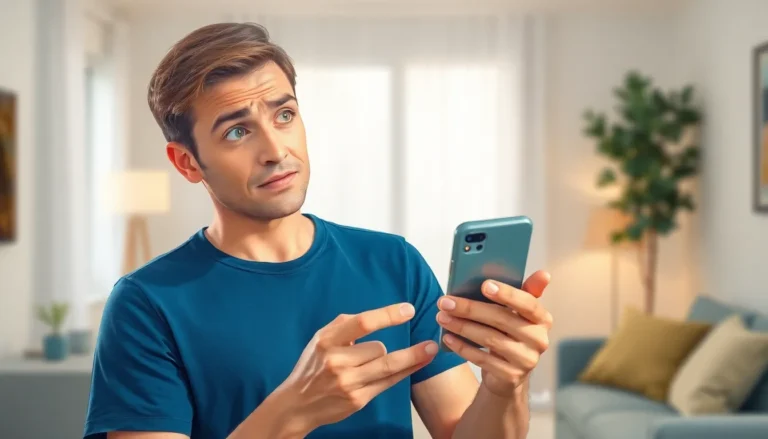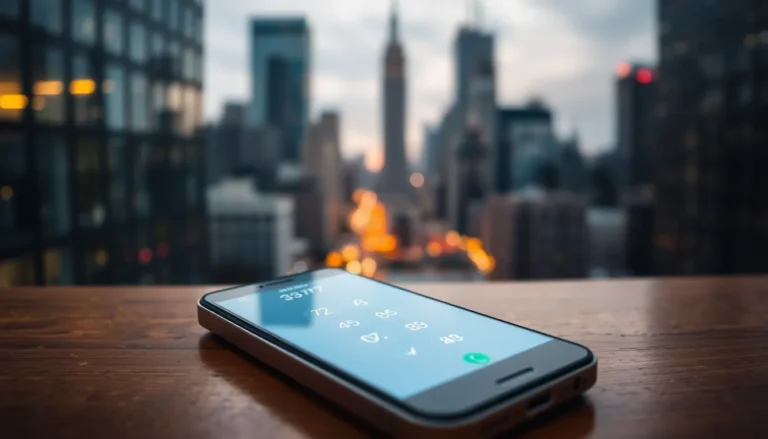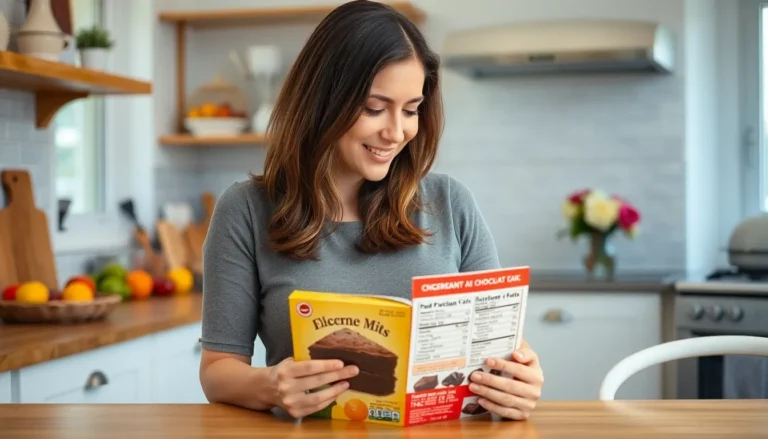Table of Contents
ToggleIn a world where distractions lurk behind every app icon, keeping focus can feel like a Herculean task. Whether it’s those addictive social media feeds or games that seem to have a gravitational pull, it’s easy to lose track of time. But fear not! With a few simple steps, anyone can take control and restrict apps on their iPhone, transforming it from a tempting playground into a productivity powerhouse.
Understanding App Restrictions on iPhone
App restrictions on iPhone play a crucial role in managing usage effectively. By configuring these settings, users can minimize distractions and cultivate a more focused environment.
Importance of App Restrictions
Implementing app restrictions significantly enhances productivity. These settings allow users to limit access to distracting applications during specific times. Users regain control over their device, reducing the temptation to engage in unproductive activities. Research indicates that setting boundaries around app usage contributes to better time management. Additionally, app restrictions foster healthier digital habits, encouraging users to prioritize essential tasks over time-consuming distractions.
Common Reasons for Restricting Apps
Many individuals restrict apps to support concentration. Excessive use of social media or gaming apps often leads to procrastination and decreased efficiency. Educational pursuits also benefit from limiting access to non-essential apps during study sessions. Parents frequently seek to restrict children’s app usage to ensure age-appropriate content consumption. Furthermore, professionals often limit notifications from certain apps to maintain focus during work hours. These common reasons highlight the importance of intelligent app management on iPhones.
Methods to Restrict Apps on iPhone
iPhone users can implement several effective methods to restrict apps and minimize distractions. These strategies empower individuals to take control of their digital environment.
Using Screen Time
Screen Time provides a comprehensive way to monitor and manage app usage. This feature allows users to see daily usage statistics for each app. Users can access Screen Time in Settings and set daily limits for specific applications. Notifications alert users when they approach usage limits, enabling them to stay within desired time frames. Additionally, users can schedule Downtime, which restricts access to all apps except designated ones, fostering uninterrupted focus periods.
Setting Up App Limits
Setting up app limits lets users control the hours spent on specific apps. Within Screen Time, the user selects ‘App Limits’ and establishes daily time restrictions for chosen applications. He or she can choose categories such as Social Networking or Games, applying limits across multiple apps. Once the limit is reached, the app becomes inaccessible until the next day. This functionality helps promote healthier usage habits and avoids compulsive checking of distracting apps.
Content & Privacy Restrictions
Content and Privacy Restrictions add another layer of app management. Accessed through Screen Time, this feature allows users to block specific app installations and purchases. Users can prevent age-inappropriate content by customizing settings based on device age ratings. It ensures children only access suitable material while providing peace of mind for parents. Adjusting these settings can significantly improve the overall app experience by creating a safer digital space.
Managing Restricted Apps
Managing restricted apps on an iPhone involves a few straightforward steps. Users can effortlessly view, modify, and manage restrictions to ensure optimal app usage.
Viewing Restricted Apps
Viewing restricted apps is essential for monitoring usage. Access the Settings app, tap on Screen Time, then select App Limits to see all restricted applications. Each entry displays the daily limit set for the app, ensuring transparency in usage. Users can easily identify which apps require restrictions based on their own concerns, like productivity or children’s usage. This feature provides a clear overview and helps make informed decisions about app management.
Modifying Restrictions
Modifying restrictions allows users to adapt settings based on changing needs. Under Screen Time, users can tap on App Limits to adjust daily limits or delete restrictions entirely. Each limit can be customized according to specific timeframes, catering to varied usage patterns, such as work hours or study sessions. Parents may find it beneficial to modify restrictions as children grow, ensuring age-appropriate access remains consistent. Adjustments can enhance focus and promote healthier habits while using the device.
Temporarily Unrestricting Apps
Temporarily unrestricting apps offers flexibility for occasional needs. Users can access the Screen Time settings and select the appropriate restriction category to modify or disable a limit. This feature proves useful when a specific app is necessary for a short period, like completing a work task or accessing educational content. Enabling temporary access for these apps can maintain productivity without permanently removing restrictions. Users benefit from the ability to quickly tailor app access based on immediate requirements while maintaining overall control.
Additional Tips for Parents
Managing app restrictions on iPhones involves more than just setting limits. Active monitoring and communication enhance the effectiveness of these restrictions.
Monitoring App Usage
Track app usage through the Screen Time feature to obtain insights into how much time kids spend on their devices. Regularly review this data to identify patterns and potential concerns. Parents should check which apps consume the most time and adjust restrictions accordingly. Encourage periodic discussions with children about their app usage, promoting transparency and accountability. Adjust daily limits as necessary to fit changing schedules or priorities. Engaging with children about their digital habits fosters a supportive environment for healthy technology use.
Communicating with Your Child
Open lines of communication about app restrictions cultivate understanding and cooperation. Discuss the reasons for limitations regarding apps and screen time. Helping children recognize the importance of balance encourages them to value focused time over constant connectivity. Involvement in setting boundaries often leads to better adherence to restrictions. Encourage children to voice their thoughts and feelings about the rules. This approach nurtures mutual respect and makes it easier to adjust restrictions based on their evolving needs. Regular conversations about digital wellness promote healthy habits that extend beyond app usage.
Restricting apps on an iPhone is a powerful way to reclaim focus and enhance productivity. By utilizing features like Screen Time users can effectively manage app usage and create healthier digital habits. It’s essential to adapt restrictions as needs change ensuring a balance between accessibility and focus.
For parents monitoring children’s app usage fosters accountability and encourages open discussions about digital wellness. Taking control of app access not only minimizes distractions but also promotes a more mindful approach to technology. With the right strategies in place anyone can cultivate a more productive and focused environment on their iPhone.